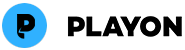PlayOn Support Center.
We're here to help. If you still have questions, reach out to our support team at support@playon.tv.
Frequently Asked Questions
What is PlayOn Home?
PlayOn Home is a Windows PC app that lets you record, download and cast favorite online shows and movies to watch any time, on any device, even offline. PlayOn replaces the need to purchase and download movies you already have access to through your online subscriptions. PlayOn Home also lets you stream your personal videos from your PC to your TV, simply download PlayOn Home and install on your PC to get started. PlayOn Home lets you watch Netflix offline, skip the ads when you watch Hulu shows and movies for no additional fee.
What's the difference between PlayOn Home and PlayOn Home Free?
PlayOn Home Free allows the recording of ad-supported content in Standard Definition (SD) for free. You need a PlayOn Home plan to record non-ad-supported content, record in HD or FHD (1080p), automatically skip the ads when watching or casting, enable subtitles or closed captions, or cast to your TV.
What do I need to get started?
Just a Windows PC which meets the minimum requirements. PlayOn Home is installed on and runs on a PC and provides a ton of value without the use of any other equipment. Of course, PlayOn also allows you to stream to most any network connected device, so if you'd like to watch at your TV or on a phone or tablet on the go then you would need such a device.
Do I need a Netflix account to download Netflix? What about Hulu or Amazon?
Yes, you need to have a subscription with Netflix or Hulu or Amazon to record and download from those services. PlayOn simply enables you to record and download the content you already have access to watch. PlayOn is a time- and place-shifting app.
If I already have Netflix and I pay for Hulu (or Amazon, or HBO Max, or...), what would PlayOn add?
PlayOn makes streaming services even better. For example, if you have the limited ads plan with Hulu, you'll still be able to experience all your shows ad-free when you record ad-supported shows with PlayOn's built-in AdSkip technology. That means you can watch more episodes in less time!
And, you'll be able to download ANY Netflix title to watch anywhere, anytime, completely offline. That goes for any channel available in PlayOn -- if you can already access it, we can record and download it. Here at PlayOn, we love loading up our tablets with pre-recorded movies to watch on a plane, train, automobile, and anywhere we go where the internet might not be reliable or requires extra fees.
Downloaded files from the PlayOn Home app are .mp4 files that you can move to any device to watch any time you want.
I have cable and don't plan on cancelling. What can PlayOn do for me?
Whether you are a cord-cutter or a cable subscriber our goal is to always make it better. We offer a variety of channels which offer support for cable provider authentication. What does this mean to you? It means you can use PlayOn to stream your favorite shows to any device...replace additional cable boxes with Roku players or cancel your DVR service (often $10 or more a month) and use PlayOn to automatically record your favorite shows. The best part, you can watch recordings offline, on any device and ad-free!
What can I record with PlayOn Home?
You can record any video from top streaming services such as Netflix, Hulu, Prime Video, HBO and more to watch offline. See the full list of PlayOn channels.
How many recordings can I make? Do recordings expire?
Unlike a traditional DVR, recording capacity isn't capped. Since recordings are made to your PC's hard drive (internal, external or network) the amount of recordings you can make is only limited by the amount of storage space you have available. Recordings are only removed if you make the decision to delete.
Can I set up PlayOn to automatically record my favorite shows?
Yes! – PlayOn offers a cool subscription feature. Just find a show in PlayOn you'd like to automatically record new episodes of and click on the subscribe button. PlayOn will then automatically record new episodes as they come online.
I see some of the channels require a cable provider. I cut cable and don't have cable provider credentials – what can PlayOn do for me?
While some of the channels included with PlayOn do require a cable provider to get access to the most recent full episodes, most do not require any kind of subscription at all.
If there are specific shows that are not available free online (or that you don't want to wait for), consider purchasing individual TV passes from services like Amazon Video. You can purchase full seasons of 3-4 shows for about the same as just one month of cable...and use PlayOn to stream to any device or record and watch offline.
And, speaking of recording, PlayOn brings some of the conveniences of cable to cord-cutters & streamers. Miss your DVR? PlayOn's got you covered. Use PlayOn to record your favorites shows automatically as they become available online...to watch anywhere, anytime. And, with our AdSkip feature, you can watch your recordings completely ad-free!
Does PlayOn work with Netflix accounts from other regions?
Yes, we currently support Netflix accounts in 18 regions and will add support for others as Netflix continues to broaden their reach.
What about live sports?
Live sports are still a challenge in the online streaming world. There are several channels that do offer live sports. These include MLB, NBA, NHL, Fox Soccer, ESPN and ESPN3.
ESPN requires cable provider authentication and ESPN 3 requires either a cable provider or supported ISP (Internet Service Provider).
MLB, NBA, NHL and Fox Soccer require a subscription to those services. Money saved from cancelling cable can be used to pay for these subscriptions. Local blackouts do apply in most cases, but most folks pair PlayOn with an OTA antenna to pull in live local broadcasts in HD.
NFL Game Rewind provides access to full length NFL games and recaps shortly after they air.
What devices can I watch recordings on?
PlayOn recordings are made in a universal mp4 video format that will play on most popular devices. We support casting to Roku, Chromecast, Fire TV and Android TV devices along with Xbox game consoles. Casting may also with certain other specific streaming boxes. To see if your specific device is compatible, please send an email to support@playon.tv to confirm.
Do I need to have a playback device watch videos with PlayOn?
Absolutely not. While you can watch recordings on most any device, you can also watch recordings right on your PC, or download to your mobile phone or tablet.
How do I download my Home recordings to my iPhone or Android phone or Tablet?
You can easily download recordings directly from PlayOn Home to your iPhone, Android Phone or Tablet with the free PlayOn Cloud app. If you do not already have it, install PlayOn Cloud from the Apple app store or Google Play store to your phone or tablet. Click Sign In from the upper right and use your PlayOn Home username and password to sign in. Make sure your device is on the same home network (WiFi or wired) as your PlayOn Home PC. Click Recordings from the bottom menu and then select the Home tab at the top. You’ll see all your Recordings from your PlayOn PC. Select which ones you want to download and click the download icon ![]() and enjoy! Once downloaded, you'll find your PlayOn Home recordings in the Device tab of PlayOn Cloud recordings. You can watch the recordings anytime, anywhere, offline, and ad-free (if you select AdSkip)!
and enjoy! Once downloaded, you'll find your PlayOn Home recordings in the Device tab of PlayOn Cloud recordings. You can watch the recordings anytime, anywhere, offline, and ad-free (if you select AdSkip)!
Do I need to plug my computer in to my TV to use PlayOn?
While you certainly can connect your PC to your TV, using PlayOn means you don't have to. PlayOn uses your existing home network to send recordings to any network connected device in your home (such as a Roku player, Chromecast, game console or network connected TV or Blu-ray player). A single installation of PlayOn can be used to stream to as many different devices/TVs as you wish.
Where are my recordings stored and what format are they in? Can I only watch recordings on my PC?
PlayOn Home records videos to your PC's hard drive and the recordings are in mp4 format. That means you can watch those recordings anytime anywhere. Want to transfer a recording to a mobile device to take with you? Check. Want to stream a recording to your TV? No problem! The PlayOn DVR is all about flexibility. Recordings stay on your hard drive until you delete them. You can transfer recordings to a device for offline playback or stream over your home network. It's DVR untethered.
Can PlayOn recordings support Closed Captioning?
Yes! PlayOn Home supports Closed Captioning and subtitles for shows and movies that have them. You can toggle them on and off when you watch your recordings.
How does AdSkip work? Are the ads stripped away?
Our AdSkip feature allows you to watch your favorite shows ad-free. The AdSkip option will present itself when you stream a recording to an AdSkip-compatible device – currently Roku, Chromecast, Fire TV, iOS, Android, and your PC. The ads are not stripped away. When you enable AdSkip when streaming a recording, PlayOn will automatically skip over all of the ads as the video plays. The ads are not stripped out, just skipped over.
Does PlayOn work outside the U.S.?
Content availability depends on the content provider and your region. If you can play videos by visiting the provider's website then you should be able to stream or record those videos with PlayOn.
What sort of quality can I expect?
PlayOn Home streams and records in a maximum FHD resolution of 1080p depending on the quality of the source video and the speed of your CPU.
What if I have trouble? Do you offer tech support?
Yes, in the unlikely event you have trouble using PlayOn, we have a dedicated team of tech support professionals ready to help. We provide free tech support 7 days a week, including most holidays.
How do I request help?
Submitting a support ticket is super easy. Just click on the ![]() in the bottom left of the PlayOn Home dashboard and then click on the Contact Support button. In the form that opens, fill out the required information, provide a brief description and then click on Submit. That's all there is to it.
in the bottom left of the PlayOn Home dashboard and then click on the Contact Support button. In the form that opens, fill out the required information, provide a brief description and then click on Submit. That's all there is to it.
Our support team will be in touch quickly to provide assistance.
Our support team isn't just there to solve problems...they are also happy to answer questions. You can always send an email with questions to support@playon.tv
What is the difference between PlayOn Home, PlayOn Cloud and PlayOn Desktop?
PlayOn Home is free to download and use for content with Ads in SD (Standard Definition). As soon as you install it, you'll be able to see the channels available for recording and explore the app, and record some content, and set up your Subscriptions to auto-record new episodes. To record streaming videos in High Definition (720p or 1080p) or with Subtitles or Closed Captions, cast recordings or your own personal media to your TV, or AdSkip, you will need a PlayOn Home plan. PlayOn Desktop is the prior-generation PC app which does not support Windows 11, Closed-Captioning, and a number of the content channels that PlayOn Home supports. PlayOn Desktop is no longer being supported. PlayOn Cloud is the cloud-based streaming video recorder iOS and Android app. It does not require a PC. Take a look at our user guide for more information on PlayOn Home.
What if I don't like PlayOn Home? Is there a money back guarantee?
Yes, we provide an unconditional 30 day money back guarantee with every PlayOn Home purchase. If you find yourself dissatisfied with our software, you can simply email our support team at support@playon.tv within 30 days of purchase for a full refund.
Can I get PlayOn Home for free?
You can if you take advantage of our Refer-A-Friend program! You'll receive $5 for everyone you refer who upgrades PlayOn Home.
What is PlayOn Cloud and how is it different from PlayOn Home?
PlayOn Cloud is a mobile app for iOS and Android that lets you record streaming videos in the cloud (without requiring a PC or PlayOn Home). You can then download your recordings to any device for offline viewing and keep them for as long as you'd like without an expiration date. PlayOn Cloud and PlayOn Home are complementary but distinct products.
PlayOn Home is a Windows PC app that allows you to organize and stream your personal media to many device as well as organize 100s of streaming channels so you can watch them on your PC from a single app. When you upgrade PlayOn Home, in addition to being able to record streaming shows and movies for offline viewing, you'll be able to stream or cast virtually any streaming video to your TV (including any PlayOn Cloud recordings or other personal media). You'll even be able to skip any ads on your PlayOn recordings on playback.
How much does PlayOn Cloud cost and how do I buy recording credits?
The PlayOn Cloud iOS app is free to download from the App Store and Google Play. You pay a low per-recording charge (or recording credit) which includes 7 days of storage in your cloud locker and unlimited downloads of that recording to any PC or storage device during the complimentary storage period. Standard definition (480p) and High definition (720p) require one(1) credit per recording. Full High Definiteion (1080p) require three (3) credits per recording. You get the best price on recording credits and a free trial when you sign up for a Cloud Plan. You can purchase incremental recording credits in-app or buy recording credits from our website.
Can I store my recordings for longer than the complimentary storage period?
Once downloaded, you can store your recordings locally for as long as you'd like. We will only store them for you for 7 days in your cloud locker. If you'd like to keep them in the cloud for longer, take a look at our Cloud plans that include permanent cloud storage.
How do I download recordings to my PC or Mac?
You'll receive a notification email when your PlayOn Cloud recording is complete. The notification email will contain a direct link to download the recording to your PC or Mac or any device you'd like. You can also request the email link be sent to you by viewing the recording in your iOS or Android app and clicking on the mail button.
Manually Download Recordings. You can download any videos from your Cloud Storage Locker by going to Your Recordings and logging in with your PlayOn Cloud username and password.
Automatically Download to Your PC/Mac. You can have recordings automatically downloaded to your PC or Mac using our PlayOn Cloud Downloader app for PC/Mac.
Does the PlayOn Cloud app support Netflix profiles?
Yes, absolutely! Any profiles you've created in your Netflix account will be accessible in the PlayOn Cloud app.
How do you decide which recordings go into my PlayOn Cloud permanent storage vs. temporary storage?
When you purchase a PlayOn Cloud plan that includes storage, all of your existing recordings will be moved to permanent storage starting with your oldest recordings 1st. The next oldest will be put in until your cloud storage area is full. Recordings will continue to be placed into your permanent cloud storage place until you max out the space allocated. Once your storage is full, you can upgrade your plan to store more recordings, or you may delete recordings to make space. You will always have 7 days to access and download new recordings once your storage space is maxed out.
How do I delete a recording from PlayOn Cloud Storage?
There are two ways to delete a Cloud Recording. In your PlayOn Cloud App, on the Recordings Screen, Cloud view, you can swipe left on the recording and hit delete or you can select the [check]Manage button on the top right of the screen, select the items you want to Delete by clicking the check boxes that appear and then press the X Delete button.
Can I select which recordings go into my Cloud storage and which do not?
At this point, you cannot select which ones go into permanent storage and which do not. Your oldest recordings will always be stored in permanent storage first and you can delete them at any time.
What happens to my recordings in storage if I cancel my Cloud Plan?
If you cancel your PlayOn Cloud plan, any recordings made more than 7 days ago will be deleted and any recordings made less than 7 days will be kept in the cloud for you to access up until they are 7 days old. Without an active PlayOn Cloud plan, all recordings will be deleted once they are 7 days old.
Will there be more channels added?
Yes, we're working on new channels and will be adding them to the app when they are ready. If you have suggestions, please contact our support team at support@playon.tv.
Can I auto-download Cloud Recordings to my Mac or PC?
Yes! Just install the PlayOn Cloud Downloader on your Mac or PC, and set up a schedule for when you want downloads to automatically occur.
» Learn more
Can I cancel a recording from PlayOn Cloud? And do I get a credit refund if I cancel a PlayOn Cloud Recording?
Once a recording has started in PlayOn Cloud it cannot be canceled. If a recording has not started, you can "cancel" or remove recordings from the recording queue. You can do this by going to the recording queue (just tap on Queue from the menu bar), swipe left on the video you want to delete, and you will see a DELETE button. Click Delete to remove it from your recording queue. Your recording credit(s) will be returned to you as well!
If I delete a recording from the recording Queue, do I get my credits back?
Yes, your credits will be automatically returned to you when you delete a video from the recording queue.
How do I change the order in which my recordings are made?
To re-order your recording queue, simply swipe left on the video you want to move and click the MORE button. This will give you options to move that video up or down in the queue or to the top or bottom of the queue.
What file format are the recordings in?
The recordings are .MP4 files.
Can PlayOn recordings support Closed Captioning?
PlayOn Cloud supports closed captioning for most channels. PlayOn Home does not support closed captioning.
Can I add PlayOn Cloud recordings to PlayOn Home?
Yes, absolutely! Just download the recording to your PC and then add to your PlayOn Recordings storage folder to your media library. You can then stream or cast to any device just as you would your PlayOn Home recordings.
What if I have trouble using the app?
We offer free email tech support 7 days week. If you have questions or run into any trouble, you can submit a support request from the account screen in the PlayOn Cloud app.
I have more than one iOS or Android device. If I record a video on my phone, will it be available to download on my tablet or do I have to record on each device?
Yes, as long as you log in with your same PlayOn Cloud account, your recordings will sync across all of your devices with PlayOn Cloud installed. Record a video from your iPhone, and it will be available to download on your iPad, iPod Touch, Android phone or tablet.
Is there a PlayOn Cloud Roku app?
It is now available in the Roku Channel Store. Check it out!
How do I schedule automatic downloads to my device?
Not only can you tell PlayOn Cloud to automatically download your recordings to your device, you can also schedule downloads to occur during specific time frames. It's ideal for those with limited internet during peak times.
1.In the PlayOn Cloud App, click on the Settings tab then Download Options.
2. Turn on Auto-download on Wi-Fi by clicking on the toggle button so it turns green.
On iOS devices: Toggle Auto-download on WiFi to green enable it.
On Android devices: Enable Auto-download on unmetered networks.
3. Turn on Restrict downloads to off-peak and scroll down and enter your off-peak window (e.g. 12:00AM - 6:00AM).
Tip: Make sure your phone is on your Wi-Fi network and that the PlayOn Cloud app is kept open during your off-peak window. Also be sure that you have enough storage space on your device to store your recordings — a 30-minute show may take up 250-400MB.
To automatically download recordings to your Mac or PC, install PlayOn Cloud Downloader on your computer.
What is a PlayOn Cloud plan?
PlayOn Cloud plans give you the best price on recording credits and optionally let you add permanent storage to keep your recordings in the cloud until you need them, for longer than the 7-day complimentary period. Whether you just need more time, or you simply would prefer to store all your recordings in the cloud, we have a plan that's right for you. We offer differently-sized plans depending on your storage needs, and each plan comes with monthly recording credits that are allocated each subscription month.
» Learn more about Cloud plans
Do I have to purchase a PlayOn Cloud plan to use the PlayOn Cloud streaming DVR?
PlayOn Cloud plans are completely optional. All PlayOn Cloud recordings are automatically kept in the cloud for 7 days. You can download your recordings to your computer or device at anytime during the complimentary storage period. If you'd like to keep your recordings in the cloud for longer than the complimentary storage period, then we recommend purchasing a Cloud plan which includes monthly recording credits along with cloud storage.
What if a recording fails? How do I get my credit back?
In the unlikely event of a recording failure, you'll automatically be issued a replacement credit. If you encounter any further issues, contact our support team at support@playon.tv
Is this legal?
Everything we do at PlayOn is legal and protected by the same laws that allow consumers to use a DVR or VCR to record broadcast content. Read our blog post on the legality for recording streaming videos.