Get Chromecast-like capabilities on your Roku with PlayCast!
We’re excited to announce that PlayCast by PlayOn is now available in the Roku channel store!
PlayCast by PlayOn lets you send videos from the browser of your screen directly to your big screen TV through your Roku. Basically, you have the functionality of a Chromecast, without having to buy a dongle. You can use what you already have – a Roku – to cast videos from your PC to your TV.
What’s awesome about PlayCast by PlayOn is that you can cast videos using the browser of your choice, including Chrome, Firefox, Internet Explorer and Opera.
Want to see how it works? Check out our PlayCast by PlayOn page or take a look at the steps below:
- Download PlayCast by PlayOn for free from the Roku channel store.
- Open PlayOn and enable PlayCast by PlayOn for your browser in your PlayOn Settings. Click on the checkboxes to enable PlayOn for your favorite browsers, and then click the “Apply” button.
- Open a browser and find a cool video that you want to cast to your TV. Nearly any video on any site will work. When you find the one you want to cast, just click on the PlayOn icon, which will be at the top of your browser. Choose which device you want to cast to from the list of available devices, and watch the video on your TV!
A couple tips to remember:
- Your Roku device must be on the same network as your PC.
- To use PlayCast by PlayOn on your Roku, you must install the PlayCast Roku channel. You can get it free in the Roku channel store!
- Having trouble? Or find a site that doesn’t play nice with PlayCast? Is there a feature that you really love? Tell us at support@playon.tv. We love hearing feedback from you.
Try PlayCast by PlayOn and let us know what you think! You can reach us on Facebook, Twitter or via email.