Record. Cast. Watch streaming videos
without the ads.
Stream your favorite shows and movies from the web to your TV
With PlayOn Home, you can record your favorite streaming videos and watch them on your Chromecast without commercials. You can even set up subscriptions so that your favorite shows will be automatically recorded, then watch ad-free on your TV or on your mobile device.
How to Record and Watch PlayOn recordings on Your Chromecast
STEP 1Download and install PlayOn Home on your PC and follow the setup instructions for Chromecast in the Quick Start Guide.STEP 2Select the shows you want to record from the PlayOn Home app and add them to your queue.STEP 3Click on a completed recording in your PlayOn Home app, then tap the cast buttonand select your Chromecast from the device list.
OR, watch PlayOn Home recordings with the PlayOn Cloud app on your mobile device. Open PlayOn Cloud, tap on Recordings, and click on the Home tab at the top. You will see a list of your Home recordings you can cast to your Roku as long as you’re on the same network.
That’s it. You'll be able to watch your recordings from Netflix, Hulu, HBO Max, Disney+, The CW and more. When you cast your recordings, just select "Yes" for AdSkip and watch network TV recordings commercial-free.