Get PlayOn To Work Perfectly
<p>
T<img alt="" src="/sites/default/files/u14783/old_pc.jpg" style="margin-left: 10px; margin-right: 10px; float: left; width: 200px; height: 146px; " />here are five bottlenecks for getting PlayOn to work great, and if any one of these is not up to snuff, you're in trouble, and it's time to make some tweaks! </p>
<div id="cke_pastebin">
<strong>1) PC horsepower:</strong> You need a powerful processor (CPU) on your PC to handle realtime transcoding of online content. Check out the minimum requirements for PlayOn. If you're near the minimum, you may experience hiccups during playback whenever your PC is doing other tasks. Solution? Reward yourself with a new PC.</div>
<div id="cke_pastebin">
</div>
<div id="cke_pastebin">
<strong>2) Home network speed and reliability:</strong> If you're using a wireless network for your PC or device, especially if it's on 802.11g, you are likely to experience problems. PlayOn requires a lot of bandwidth on the home network to pass over the MPEG video files to the device. Anything that may interrupt or slow down that video feed will result in an unhappy device, and you'll see excessive buffering. If you want to be sure that your home network isn't the issue, at least try using wired or powerline adapters, and see if this helps. It's always good to narrow down the variables.</div>
<div id="cke_pastebin">
</div>
<div id="cke_pastebin">
<strong>3) Broadband speed:</strong> A super fast PC and a robust and quick home network aren't enough if your pipe to the Internet is too slow! Your mileage will vary considerably if your broadband connection is borderline (try the bandwidth test in PlayOn Settings to get an idea). Every single content provider encodes their online videos in different ways, and at different resolutions. Sometimes videos will work fine from one source, but work terribly from another. The bottom line is, the fatter your connection to the Net, the better off you'll be.</div>
<div id="cke_pastebin">
</div>
<div id="cke_pastebin">
<strong>4) Security software:</strong> We have seen quite literally countless instances where security software (or firmware on a router) blocks PlayOn, either by slowing things down, randomly breaking playback streams, or even squashing PlayOn out of existence. And we can't really do a thing about it, in almost all cases. Firewalls and security software is a tricky thing. There's nothing especially odd about what PlayOn does or how it works, but the sad fact is that the majority of software security packages out there just tend to block communication at some level on a home network. Or block programs even from running at all, even when the user configures them to be allowed. Our advice is to try temporarily disabling your security software to see if it helps. You may even need to go so far as uninstalling it completely (again, temporarily, and only if you're confident you can reinstall it). If you find that your security software is holding PlayOn back, contact the company that makes that software, and see if they can help. And if you learn something, share it with rest of us on the forum!</div>
<div id="cke_pastebin">
</div>
<div id="cke_pastebin">
<strong>5) Corrupted software:</strong> PlayOn depends on a lot of core Microsoft and other third-party software to run correctly. The most important packages that PlayOn requires are: .NET framework (2.0 or higher), Internet Explorer (version 7 or higher), Microsoft Silverlight (version 3 or higher), Adobe Flash (version 10 or higher), and a "healthy" Windows operating system. If you have lots of other software installed, it may get in the way of PlayOn, or cause certain functionality in PlayOn to fail. These issues, when they appear, are really difficult to diagnose and fix.</div>